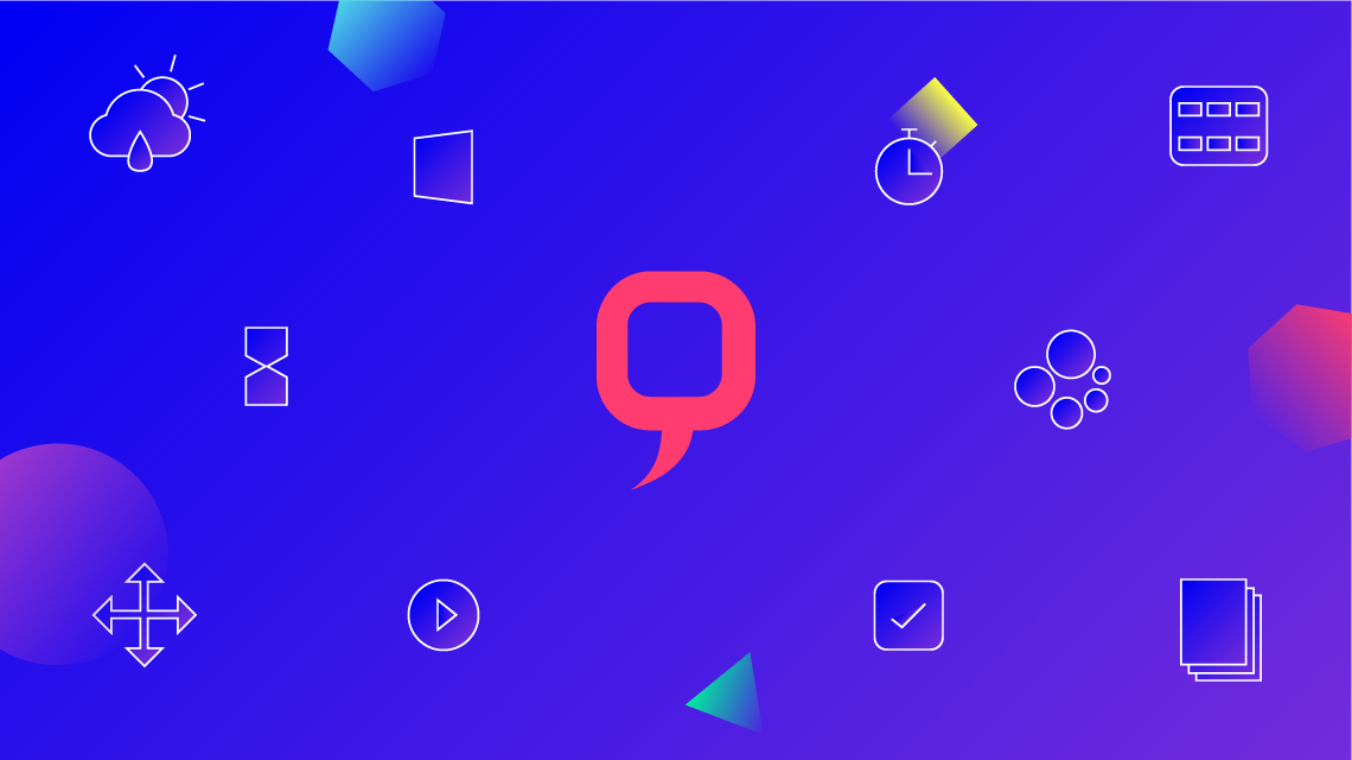Whether you’re formatting text across global markets or implementing multiple messaging variants, you need to ensure consistency in preserving the integrity of your designs. Ideally, this can be accomplished without manually adjusting each creative.
A feed is the main tool you can turn to. These allow designers manage text variants for digital ads in one place. Basically, you plug in a set of rules for text insertions across different creative variations. This can be for 100s of languages or for varying text inputs (i.e. names, locations, dates).
Feeds are hugely efficient, yet obstacles can still arise when it comes to actually rending creative variations. For instance, sometimes the feed isn’t smart enough to understand how the incoming information needs to be formatted, and may distort your design. Especially when you’re dealing with different languages. Think about it this way, something that’s 50 characters in English may be 95 characters long in German. So when it’s rendered in German, it may break at an awkward point or appear in a much smaller font.
Celtra’s platform is constantly improving to enhance digital ad production. Below we’ve outlined specific adjustments that will allow users to further refine and style text when it’s pulled into a creative from a feed. These changes were inspired by feedback from brand marketers on the platform.
Before diving in, here are a few key terms to keep in mind:
Widow: A paragraph-ending line that falls at the beginning of the following page or column, thus separated from the rest of the text. (They have a past but no future.)
Orphan: A paragraph-opening line that appears by itself at the bottom of a page or column, thus separated from the rest of the text.
RTL: right to left text direction (e.g. Hebrew)
LTR: left to right text direction (e.g. English)
1. Line break introduction
Celtra’s Feed Editor is a tool for quickly scaling reusable feed content across campaigns. The new line break feature creates a way to style text directly in Feed Editor when you need to create a line break, or force a line of text NOT to break. This is particularly helpful for when you have creative in multiple language variants. As mentioned, language translation can vary in length. Additionally, in some languages it’s OK for a line of text to break in a certain spot, while in other languages it doesn’t make sense. When you are entering the text as a value into Feed Editor, you can use key commands to bring up additional options for text styling.

For Mac
CMD + / = inserts a line break
CMD + , = starts an unbreakable line (opens a bracket)
CMD + . = ends an unbreakable line (closes a bracket)
For Windows
CNTRL + / = inserts a line break
CNTRL + , = starts an unbreakable line (opens a bracket)
CNTRL + . = ends an unbreakable line (closes a bracket)
2. Automatic writing direction
There’s also a new way of handling text direction and alignment: automatic writing direction. This feature is applicable when multiple language variants are coming in from a feed, and some variants need to be read in the opposite direction (think right to left).
The automatic writing direction is determined by the first character of the text string and is handled by the browser. Two alignment options are provided with Automatic Writing Direction — “align to the start of the writing direction” or “align to the end of the writing direction.”
We recommend users toggle-on automatic writing direction when they’re dealing with multiple text variants that are coming through a Feed or a Master Template.

3. PX/EM switcher
A PX/EM switcher is now available for letter and line spacing in Builder, the production space on the platform, as well as support for decimal values when entering the spacing in pixels. “Em” values for character spacing are identical to the values used for “character tracking” in Photoshop.
PX/EM preserves exact ideas as they’re intended to be formatted. It’s worth noting that a major aspect of this capability is the ability to move Em content from Photoshop into Celtra. The metric continuity ensures consistent designs, even when being pulled from feeds. This way, you don’t have to adapt to a new metric when moving from Photoshop to Celtra.

Ensuring consistency, accuracy, and proper design is essential to branding. As the mass amounts of required creative variations grows, new tools and updates should help ensure that this process is swift and smooth. Text consistency is certainly a big component here, and as we discover new ways to enhance this process, Celtra will continue updating you on our latest features.
**January 24 update**
Exciting improvements are now available in Celtra! It’s now possible to style text when it comes from a feed with different fonts and colors.
New values in Feed Editor: Color and Font
By adding a column in Feed Editor and assigning the “Color” value, you can type in hex codes that will change the color of your text input. This is especially helpful when some of your variants have text appearing in a different color and you need to override the color assigned to Texty.
Adding the new column for “Color” in the feed.

Entering a hex code value into the feed.

Similar to color, you can now change the font of a text input when it’s coming from a Feed. By adding a column and assigning the value “Font,” you can access Google fonts, platform fonts available in Celtra (Arial, Courier New, Times New Roman, Trebuchet, Verdana) and any custom fonts that have been uploaded to your account. This is helpful when overriding pre-assigned fonts.
Choosing a Font within the Font column in Feed Editor.
Ready to discover all the ways Celtra can speed up production? Contact us today.